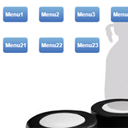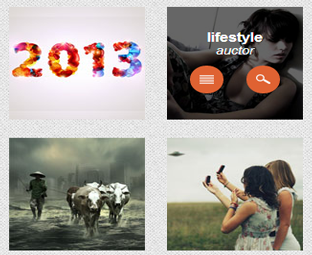Χώρισα την Κεφαλίδα σε δύο μερη και κοιταω να δω εαν όντως έγινε γιατι παρουσιαζεται απο κατω η δευτερη και οχι διπλα.....
Simple SlideShow

PullDown menu(exei HTML)
OPEN PulDown MENU
3D icon menu
Σελίδες
- Αρχική σελίδα
- Photos
- Icons
- Blogger Help Sites
- NIVO Slideshow
- Video Gallery
- Photo Gallery
- Photo Gallery w Text
- Post Archive Page - All My Posts
- Post Archive Page test
- Table of Contents
- SiteMap Contents Icons
- Page from Specific Posts
- Page from Post
- Table of Contents Page With Thumbnails For a Specific-Single Label
- test
Τρίτη 3 Μαΐου 2016
Add an Icon to Blog Post Titles with CSS
Κυριακή 10 Απριλίου 2016
ΠΩΣ ΠΡΟΣΘΕΤΩ ΠΑΝΩ ΑΠΟ 3 ΣΤΗΛΕΣ ΣΤΟ ΥΠΟΣΕΛΙΔΟ
ΠΩΣ ΠΡΟΣΘΕΤΩ ΠΑΝΩ ΑΠΟ 3 ΣΤΗΛΕΣ ΣΤΟ ΥΠΟΣΕΛΙΔΟ
ΠΩΣ ΠΡΟΣΘΕΤΩ ΠΑΝΩ ΑΠΟ 3 ΣΤΗΛΕΣ ΣΤΟ ΥΠΟΣΕΛΙΔΟ ΤΟΥ BLOGGER
Το υποσέλιδο του blogger μπορεί να χωριστεί σε περισσότερες στήλες από αυτές
που μας επιτρέπει ο blogger μέσα από την αυτόματη προσαρμογή
του προτύπου οι οποίες είναι μία εώς τρείς. Για να το κάνουμε αυτό πάμε στην
επεξεργασία του προτύπου μας και αναζητούμε με την βοήθεια των πλήκρων Ctrl+F την γραμμή <footer> Όταν
την βρούμε θα δούμε λίγες γραμμές παρακάτω την εξής γραμμή κώδικα : <macro:param default='2' name='num' value='3'/>
Αυτό που έχουμε να κάνουμε
είναι να αλλάξουμε τον αριθμό με το γαλάζιο χρώμα ο οποίος μπορεί να είναι από προεπιλογής
(1-3) και τον κάνουμε 4
ή 5 ή 6 ή όσο
είναι βολικό για την εμφάνιση μικρότερου πλάτους widgets. Μετά σώνουμε το πρότυπο και ήμαστε έτοιμοι.http://the-best-widgets.blogspot.gr/2015/12/3.html
ΠΩΣ ΒΑΖΩ ΠΡΟΣΘΕΤΑ ΠΕΔΙΑ GADGETS ΣΤΟ ΥΠΟΣΕΛΙΔΟ
ΠΩΣ ΒΑΖΩ ΠΡΟΣΘΕΤΑ ΠΕΔΙΑ GADGETS ΣΤΟ ΥΠΟΣΕΛΙΔΟ
ΠΩΣ ΒΑΖΩ ΠΡΟΣΘΕΤΑ ΠΕΔΙΑ GADGETS ΣΤΟ ΥΠΟΣΕΛΙΔΟ ΜΕ ΟΣΕΣ ΣΤΗΛΕΣ ΘΕΛΩ
Για να προσθέσουμε στο
υποσέλιδο του blogger επιπλέον πεδία gadgets με
διαφορετικό αριθμό στηλών το κάθε ένα πρέπει να πάμε στην επεξεργασία του
προτύπου και να αναζητήσουμε την ετικέτα <footer> Μόλις την βρούμε αντιγράφουμε και επικολλούμε
ακριβώς από κάτω της όποιον από τους παρακάτω κώδικες θέλετε ή και όλους μαζί
αναλόγως πόσες στήλες θέλετε να έχουν τα πεδία των gadgets. Μετά από την επικόλληση σώζετε το πρότυπο, βγαίνετε από
το ιστολόγιο εντελώς και μόλις ξαναμπήτε στην διάταξη του ιστολογίου θα δείτε
τα νέα πεδία των gadgets που προστέθηκαν.
ΠΩΣ ΑΦΑΙΡΩ ΤΟ «ΕΜΦΑΝΙΣΗ ΟΛΩΝ ΤΩΝ ΑΝΑΡΤΗΣΕΩΝ ΜΕ ΕΤΙΚΕΤΑ …»
ΠΩΣ ΑΦΑΙΡΩ ΤΟ «ΕΜΦΑΝΙΣΗ
ΟΛΩΝ ΤΩΝ ΑΝΑΡΤΗΣΕΩΝ ΜΕ ΕΤΙΚΕΤΑ …»
Όταν πατήσουμε πάνω σε ένα link ετικέτας ο blogger μας εμφανίζει όλες
τις αναρτήσεις που περιέχουν την συγκεκριμένη ετικέτα μαζί με ένα μήνυμα πάνω από
αυτές «ΕΜΦΑΝΙΣΗ ΟΛΩΝ ΤΩΝ ΑΝΑΡΤΗΣΕΩΝ ΜΕ ΕΤΙΚΕΤΑ …» το οποίο είναι περιττό και πιάνει
το χώρο πάνω από τις αναρτήσεις του blog μας και καλό θα ήταν να το
αφαιρέσουμε.
Σάββατο 9 Απριλίου 2016
Multilevel DropDown Menu
Multilevel DropDown Menu
http://www.helperblogger.com/2012/03/cool-css3-multi-level-drop-down-menu.html#more
http://www.mybloggertricks.com/2011/07/create-drop-down-menu-in-facebook-style.html
http://www.mybloggertricks.com/2011/07/create-drop-down-menu-in-facebook-style.html
http://www.mjntechweb.com/2013/07/special-multilevel-dropdown-menu-with.html
http://icanbuildablog.com/2015/08/how-to-add-a-drop-down-menu-to-a-blogger-blog-without-javascript/
CSS MultiLevel DropDown Menu Maker
CSS MultiLevel DropDown Menu Maker
http://www.easycssmenu.com/http://purecssmenu.com/ (you have to register first)
http://www.emanuelblagonic.com/2006/10/11/create-your-own-drop-down-menu-with-nested-submenus-using-css-and-a-little-javascript/
http://www.dropdownmenugenerator.com/
http://www.dynamicdrive.com/
Τετάρτη 16 Δεκεμβρίου 2015
Creating CSS3 Slideout Menu
Creating CSS3 Slideout Menu #5
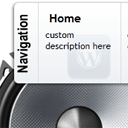 CSS3
slideout menu tutorial. This is our fifth CSS3 menu. This will nice
slideout menu with fading images (animated with transition effects).
Make attention, that all these new effects (transitions) will work only
in most fresh browsers like FF, Chrome, Safary browsers (possible in
Opera too). But not in IE (transitions still not available here). I just
added few hacks for IE – so menu will work here too (but not so
smooth). Anyway – lets test our new menu.
CSS3
slideout menu tutorial. This is our fifth CSS3 menu. This will nice
slideout menu with fading images (animated with transition effects).
Make attention, that all these new effects (transitions) will work only
in most fresh browsers like FF, Chrome, Safary browsers (possible in
Opera too). But not in IE (transitions still not available here). I just
added few hacks for IE – so menu will work here too (but not so
smooth). Anyway – lets test our new menu.Creating Style CSS3 Navigation Dropdown Menu
Creating Style CSS3 Navigation Dropdown Menu
Ενδιαφέροντα Navigation Dropdown Menu
Σάββατο 12 Δεκεμβρίου 2015
Insert Embed Radio Channel Code Widget in Blogger
How To Insert Embed Radio Channel Code Widget in Blogger
Entertainment is the
most searched term on the internet most of the user use internet for
only enjoying and spending their free time in playing games,watching
videos but most commonly they play games while listening to the online
radio.So if you owns Blogger and you want to transform your blog into a
radio station without spending a single penny then you are at the right
place.Today while I was roaming on internet I saw a Question at Yahoo Answers How to embed Radio channels on blogger website Asked by Miss Farha Tasnim.Which is the most common question usually users asks.So this tutorials will not only help Miss Farha Tasnim But it will also help other publishers.So let us start rolling our fingers on our today's topic
Insert HTML-CSS-Javascript Codes in Blogger Posts As Plain Text
Insert HTML-CSS-Javascript Codes in Blogger Posts As Plain Text
Create a jQuery Peel Away Effect on Your Blogger Blog
How to Create a jQuery Peel Away Effect on Your Blogger Blog
How to handle HTML entity nbsp in XSLT
The entity 'nbsp' was referenced,but not declared.My input html file is: |
||||
Create a Animated jQuery Quote Rotator
How to Create a Animated jQuery Quote Rotator in Blogger
Sometimes an article cannot be completed without a proper quote or
quotation from an authentic source. People want the news to be accurate
and precise. Therefore, they always count on a reliable source. Stuffing
your articles with too many quotations might make your blog posts look
lengthy, but you users might feel difficult to scroll too much. How
about a jQuery Quote rotator and animator, which would not only make
your quotations look remarkable but will also gather all the quotes at
one place. In this article, we will show you How to create a jQuery
Quote Rotator in Blogger?
Create a jQuery Facebook Photo Gallery
How to Create a jQuery Facebook Photo Gallery in Blogger
What is jQuery Facebook Photo Gallery For Blogger?
This plugin enables you to view and import your all Facebook Galleries and images to your website. It imports your all public albums, but it works only with Facebook Page galleries. It also gives you the flexibility and the freedom to exclude any album that you like. The whole system works on jQuery, so you get enough options to customize it they way you like. In case, you want to see this photo gallery in live action check out the following screenshot.How to create jQuery Facebook Photo Gallery in Blogger?
Installing Facebook Gallery:The first thing you need to do is to login into your Google account. After logging in go to Blogger.com >> Your blog >> Template >> Edit HTML and search for the ending </head> Tag. After finding the head tag just above it paste the following piece of code.
<!-- MyBloggrLab Jquery Facebook Gallery Plugin -->
<link media="all" href="http://fonts.googleapis.com/css?family=Shadows+Into+Light" rel="stylesheet" type="text/css" />
<link media="all" href="https://googledrive.com/host/0B-vz7n1QSdEfWE1Wbmxtc2FYN1k" rel="stylesheet" type="text/css" />
<!-- Scripts -->
<script type="text/javascript" src="http://ajax.googleapis.com/ajax/libs/jquery/1.7.2/jquery.min.js"></script>
<script type="text/javascript" src="https://googledrive.com/host/0B-vz7n1QSdEfRkNxSXVfYjlRU3c"></script>
<script type="text/javascript" src="https://googledrive.com/host/0B-vz7n1QSdEfUDFxcEpsM1ZSTjQ"></script>
<script type="text/javascript" src="https://googledrive.com/host/0B-vz7n1QSdEfaHU3dTFPallrU1E"></script>
<script type="text/javascript" src="https://googledrive.com/host/0B-vz7n1QSdEfUFhSTlNaaU5tTkE"></script>
<script type="text/javascript" src="https://googledrive.com/host/0B-vz7n1QSdEfeVlQNnBDZGhtXzQ"></script>
After adding the above code in your template, just press the “Save Template” button and proceed to the next step.
Creating Facebook Gallery:
Now you need to find the ID of your Facebook Page profile (remember this only works for pages not profile). To find your Facebook Page ID go to http://findmyfacebookid.com/ enter your Page URL i.e. https://www.facebook.com/Templateism and hit “Lookup Numeric ID” to get a numeric Id of your page.
Now once you find out your ID, it's time to create a gallery. Now it depends on you where you would like to see the photo gallery either in your post or pages. If you like to create a page then, go to Blogger >> Your site >> Pages >> add a new page >> Give your page a title sometime like “Facebook Galleries”. After naming your page, simply paste the following code there. (Do not forget to replace Your-Page-ID with the numeric ID that you got from the previous step.
<script>
$(document).ready(function ($) {
$('#FB_Album_Frame').FB_Album({
facebookID: 'Your-Page-ID',
responsiveGallery: false,
fixedWidth: 980
});
});
</script>
<div id="FB_Album_Frame"></div>
Congratulations: Once everything is done, publish it. You have successfully created a Facebook jQuery Photo Gallery in Blogger. Now go and check if it is working fine.
We hope this tutorial has helped you in learning How to Create a jQuery Facebook Photo Gallery in Blogger. This plugin would certainly help those who are really crazy about facebook and photo galleries.
http://www.mybloggerlab.com/2013/08/how-to-create-jquery-facebook-photo-gallery-in-blogger.html
Add a jQuery Tabbed Sidebar Widget in Blogger
How to Add a jQuery Tabbed Sidebar Widget in Blogger
Add CSS Hover Effect to images in blogger
How to add CSS hover effect to images in blogger
Πέμπτη 3 Δεκεμβρίου 2015
Blockquotes a nice way to impress your users
Blockquotes a nice way to impress your users
In this post i have given the different styles of blockquotes from different sources just check the styles.
Δευτέρα 30 Νοεμβρίου 2015
Learn HTML And CSS For Novice Blogger
The Best Websites To Learn HTML And CSS For Novice Blogger
Guest Post - The people, who looks at some great sites to learn the basics of coding.If you are thinking about starting you own blog, than it's extremely important for you to have, at the very least, a basic understanding and knowledge of how HTML and CSS can properly work to your advantage. Although learning these different coding languages may seem difficult and somewhat foreign at first, as you continue to familiarize yourself with the basics of HTML and CSS, the process will become more clear and easier for you to use. It's critical for you not to give up on learning the specific codes and maintain practicing how to create them in order for your blog to be fully successful. As you continue to learn the "ins and outs" of coding for HTML and CSS, there are many outlets that consist of different websites that will prove to be extremely beneficial in your quest to master these computer languages.Below we list the best sites you can visit to help you learn the basics and get you on the way to become an expert coder.
Sliding Underlines
Sliding Underlines On Blogger And Wordpress
 As
someone constantly looking at design and ways to add to the design of
blogs often it's the little things that amuse me.This post is definitely
an example of that, something as simple as an underline sliding out
under a heading or for that matter any text most would see mundane but I
see as 'Cool'.So lets look at the effect, first up it's a very easy
effect to use on your blog no code knowledge is needed.
As
someone constantly looking at design and ways to add to the design of
blogs often it's the little things that amuse me.This post is definitely
an example of that, something as simple as an underline sliding out
under a heading or for that matter any text most would see mundane but I
see as 'Cool'.So lets look at the effect, first up it's a very easy
effect to use on your blog no code knowledge is needed.Basically on any text on your blog you can make a sliding underline appear on hover (when you place the cursor over it).For me this effect works best on headings and links as these are the text visitors to your blog will hover on most.In future posts I may show how to add the effect to all links on your blog or maybe to Labels/Tags (Like the previous Bump effect for Blogger labels we published in 2011).
Image Morph Effect To Post Images
Add An Amazing Image Morph Effect To Post Images On Blogger
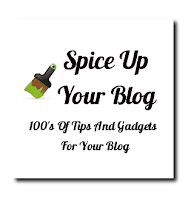 In the last post we had a CSS Zoom effect for images on your blog.Now
we are continuing with image effects this time with something really
awesome.This effect has a number of layers but as with all our tutorials
it can be easily added to your blog even for a newbie.
In the last post we had a CSS Zoom effect for images on your blog.Now
we are continuing with image effects this time with something really
awesome.This effect has a number of layers but as with all our tutorials
it can be easily added to your blog even for a newbie.So what is the effect ? The main feature is on hover images will spin and morph from square to round, to help this effect images will also have a 3D style.Below I have created an animated GIF to give you an idea of how it looks, check out the demo for the real thing (On the demo page hover over any of the images in the post).
Εγγραφή σε:
Αναρτήσεις (Atom)
Page Navigation
3D Text
O KΩΔΙΚΑΣ HTML:
3D Text ΕΔΩ ΓΡΑΨΕΤΕ ΤΟ ΚΕΙΜΕΝΟ ΣΑΣ
Marquee Text-Icons
FlashVortex Banner
Tab Widget
Tab Widget 2
Carousel POST SLIDER
Slideshow
BACKGROUND SLIDER
ACCORDION MENU
ALL MY POSTS ▼
- Όλα τα άρθρα (μόνο τίτλοι)
- Όλα τα άρθρα (τίτλοι και εικόνες)
- Text boxes
- Backgrounds
- Image effects
- Ενσωματώσεις
- Ασφάλεια blog
- Σχόλια Blogger
- Συμβουλές SEO
- Facebook widgets
- Μορφοποίηση blog
- Άλλα widgets για blogs
- Ταξινόμηση αναρτήσεων
- Οριζόντια και κάθετα μενού
- Kυλιομενα links text images
- Buttons & pop up windows
- Galleries, Sliders & Slideshows